Table of Contents:
Access control of file/folder/volume with file right click context menu
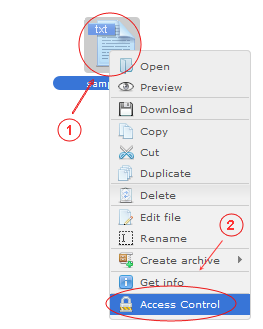
- Open right click context menu on file/folder/volume
- Select menu item "Access control"
Access control of file/folder/volume with toolbar button icon
- Select file/folder/volume to be access controlled
- Click toolbar button icon
Access control allows control file/folder/volume access for user or / and assigned to user groups
| Read | Allow to user / group read this file/folder/volume data in "Files" tool |
| Write | Allow to user / group update this file/folder/volume data in "Files" tool. If permission are insufficient "Authorized denied" message will by shown if you try to update data |
| Hidden | Allow to user / group access this hidden file/folder/volume data in "Files" tool |
| Lock | Allow to user / group access this locked file/folder/volume data in "Files" tool |
| Manage | Allow to user / group update access control permissions of this file/folder/volumein "Files" tool. If permission are insufficient "Authorized denied" message will by shown if you try to open this tab |
Access control inherit access control from /cms/srv/admin/data/pages.xml file:
<acl inherit="0">
<entry type="role">admin</entry>
<entry type="role" w="0">demo</entry>
</acl>
