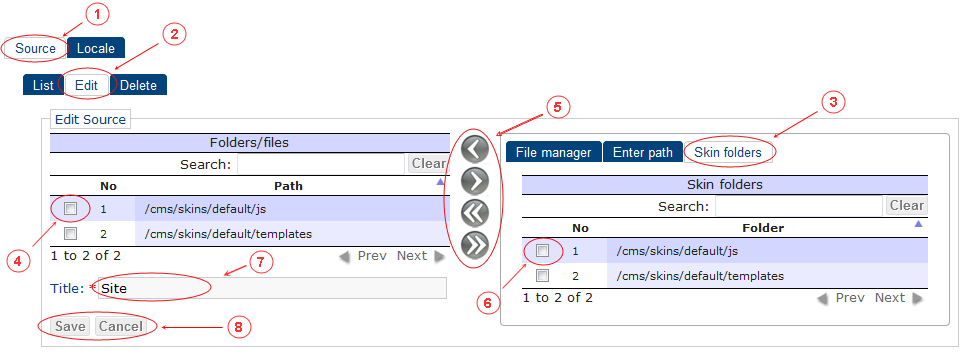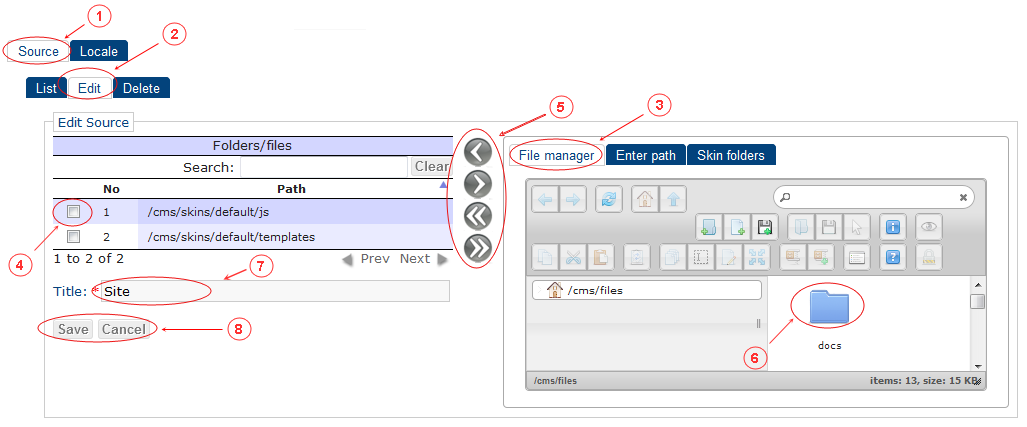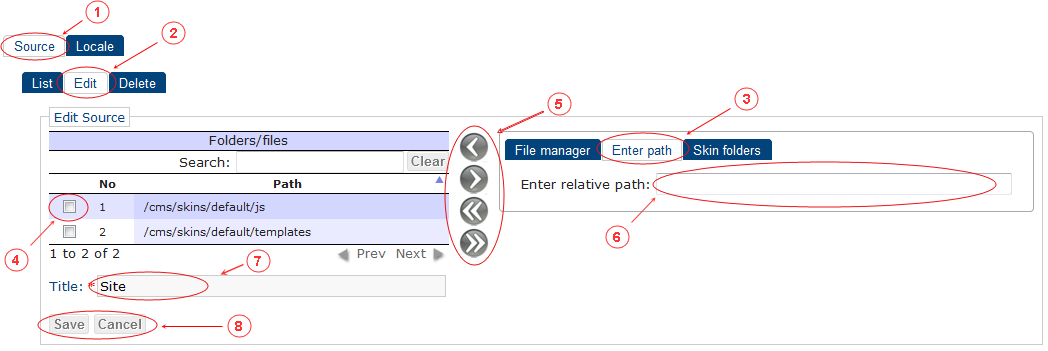1. Adding folders from site skin folders list
- Click tab "Source"
- Select one source item in item list and click tab "Edit" or double click on source item in item list; don't select any item if create new
- Click tab "Skin folders"
- Select to be removed with buttons (double click removes imediatly)
-
Buttons:
- Add selected
- Remove selected
- Add all
- Remove all
- Select to be added with buttons (double click to add imediatly)
- Update source bundle title
- Click button:
- Save - update source item and return to source item list
- Cancel - cancel action and return to source item list
2. Adding files and folders from site files folder
- Click tab "Source"
- Select one source item in item list and click tab "Edit" or double click on source item in item list; don't select any item if create new
- Click tab "File manager"
- Select to be removed with buttons (double click removes imediatly)
-
Buttons:
- Add selected
- Remove selected
- Add all
- Remove all
- Select to be added with buttons (double click to add imediatly - only for files)
- Update source bundle title
- Click button:
- Save - update source item and return to source item list
- Cancel - cancel action and return to source item list
3. Adding files and folders by path in free form
- Click tab "Source"
- Select one source item in item list and click tab "Edit" or double click on source item in item list; don't select any item if create new
- Click tab "Enter path"
- Select to be removed with buttons (double click removes imediatly)
-
Buttons:
- Add selected
- Remove selected
- Add all
- Remove all
- Enter relative path ex. '/cms/files/sample.tpl' (press Enter key to add imediatly)
- Update source bundle title
- Click button:
- Save - update source item and return to source item list
- Cancel - cancel action and return to source item list